|
|
Hosted Exchange |
|
|
Mobile Email |
|
|
Hosted SharePoint |
|
|
Overview |
|
|
Features & Benefits |
|
|
Plans & Pricing |
|
|
Hosted vs. In-House |
|
|
SharePoint Templates |
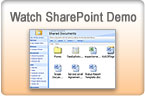
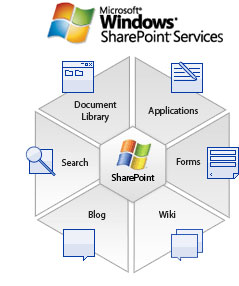 Get a Microsoft SharePoint web site in minutes for file storage, online photo
albums, a wiki, an intranet site, a web-based document management space and
more. Windows SharePoint Server (WSS v3) provides a shared workplace community for
project management, knowledge management, whatever you need.
Get a Microsoft SharePoint web site in minutes for file storage, online photo
albums, a wiki, an intranet site, a web-based document management space and
more. Windows SharePoint Server (WSS v3) provides a shared workplace community for
project management, knowledge management, whatever you need.Shared Workspace Community
SharePoint sites provide places to capture and share ideas, information, communication, and documents. The sites facilitate team participation in discussions, shared document collaboration, and surveys. Site content is accessible from both a Web browser and through clients that support Web Services. The document collaboration features allow for easy check in, check out, and document version control.
Easy Management
SharePoint site managers can customize the content and layout of sites to ensure that site members can access and work with important and relevant information. Members' participation can also be monitored and moderated when necessary. Security and task responsibilities are both flexible and easily accessible.
Key Features
| Collaboration | |
|
|
Alerts - One of the most difficult obstacles encountered in the business world is knowing when information changes. SharePoint can help with this problem by enabling you to subscribe to the alert feature which will let you know whenever there are changes made to documents, calendar and other part of the site. |
|
|
Tasks Manager - Create lists to assign tasks to team members. You can specify priority and due date, and indicate its status and progress. Users can view their individual tasks or view all team members. |
|
|
Announcements - Keep everyone informed 24x7. Use an announcements list to post news, status, and other short bits of information you want to share with team members. With the SharePoint Announcement feature you can immediately send updates and information to everybody involved with a certain project within SharePoint. You can set an expiration date for an announcement. |
|
|
Email - Windows SharePoint Services 3.0 allows list managers to assign an email address to some of the out-of-the-box lists. Moreover, you can choose to send an email to discussion boards, calendars, announcements and SharePoint contacts. This way everybody can easily stay up-to-date and react accordingly if needed. |
|
|
Discussions Boards - provide a forum for conversing about topics that interest your team. For example, you could create a discussion board for team members to propose and discuss team activities. Each discussion board appears on a page that includes buttons for starting new discussions, sorting and filtering discussions, switching to a different view of the discussion board, and changing the design of the discussion board. |
|
|
Calendars - Managing projects is an important job. It involves detailed planning, timely execution of tasks, and team collaboration. Whatever the length or complexity of your project, sharing plans in a format that others can view, contribute to, and count on can save you a lot of trouble. The calendar feature in SharePoint is a great tool to keep track of everything while allowing multiple users to access it from anywhere. |
|
|
Mobile - A Meeting Workspace site is a Web site for centralizing all the information and materials for one or more meetings. Before the meeting, use a workspace site to publish the agenda, attendees list, and documents you plan to discuss. During or after the meeting, use the workspace site to publish the meeting results and track tasks. Use meeting requests to invite people to the meeting. In the meeting request, include a hyperlink that goes to the workspace site where invitees can learn the details and see the materials. |
|
|
Meeting Spaces - A Meeting Workspace site is a Web site for centralizing all the information and materials for one or more meetings. Before the meeting, use a workspace site to publish the agenda, attendees list, and documents you plan to discuss. During or after the meeting, use the workspace site to publish the meeting results and track tasks. Use meeting requests to invite people to the meeting. In the meeting request, include a hyperlink that goes to the workspace site where invitees can learn the details and see the materials. |
|
|
Contacts - The Contacts feature to communicate with the people with whom you work. You can enter names and contact information (such as telephone number, e-mail address, and street address) so that everyone on your team can use this information. You can copy contact information from your address book to a contacts list (requires a Windows SharePoint Services-compatible address book program, such as Microsoft Office Outlook® 2003, and Microsoft Internet Explorer 4.0 or later), and you can copy or link contacts from a contacts list to your address book. |
| Content Management | |
|
|
Photo Sharing - Picture libraries provide a simple way to share and organize digital pictures. For example, an organization could create a picture library for marketing graphics — providing a single location for team members to view, share, edit, and download corporate logos or other marketing material. |
|
|
File Sharing - Your team can take collaboration to a new level with Windows SharePoint with file and document sharing capabilities. Team members can easily create collaborative workspace sites to share and manage their team information. Threaded discussions, surveys, shared calendars, task lists and other collaboration features help keep you and your teammates connected and productive. |
|
|
Blogs - Use blogs as a way to publish a type of journal. Blog owner can create posts on which other users can comment. Each post is a separate content page and can also be used as a one-way communication tool for keeping project stakeholders and/or team members informed. |
|
|
Office Documents - Easily Update and Take Your Documents on the Road: Fine-Tune Document Access with Folder-Level and Item-Level Permissions and make everybody know about it on your team. Take your documents with you by synchronizing your document libraries to Microsoft Office Outlook®. Click Connect to Outlook on the Actions menu to create a new folder within Outlook that contains copies of the documents in the library. Then, when you reconnect to Windows SharePoint Services, synchronize your changes to keep the rest of the team up to date. |
|
|
RSS Feeds - Really Simple Syndication (RSS) is a standard way to make emerging content available to everybody involved with the SharePoint site. Once a reader subscribes to an RSS feed he can use an RSS aggregator running on his desktop to check for new or modified content as often as he chooses. |
| Reports & Tracking Tools | |
|
|
Charts and Tracking tools - Track Project Status at a Glance by Adding a Gantt Chart View: Use the new Gantt chart view to track your project tasks. Adding this view to your project’s team site enables your coworkers to see at a glance if everything is on track. From the Settings menu, click Create View, and then select Gantt View to create a Gantt chart view of any task list. |
|
|
Surveys - Surveys provide a way of polling team members. You can configure a survey so that team members can respond once or multiple times. You can optionally display results in a graphical view. |
|
|
Issue Tracking - Windows SharePoint Services 3.0 features an issues tracking list which allows users to track, assign, and report on issue status. Often an organization deploying new systems will use an issue tracking list to monitor and report on software bugs or problems. This list can be easily customized into a new application tracking just about any issue your organization deals with. |